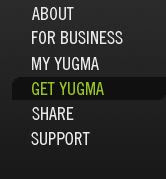 We use a variety of tools to share screens with users as we go over FileMaker solutions in our Virtual One On One sessions. If you are a Macintosh user with an iChat account, we can use iChat. For Windows users, the one we use most is called Yugma and it is free to our clients.
We use a variety of tools to share screens with users as we go over FileMaker solutions in our Virtual One On One sessions. If you are a Macintosh user with an iChat account, we can use iChat. For Windows users, the one we use most is called Yugma and it is free to our clients. HOW TO GET STARTED WITH YUGMA?
You will want to visit Yugma.com and setup a free account. This is usually done by clicking the link for Get Yugma. Enter in the information and click the Sign Up Now button. After the sign up is done, it is pretty much smooth sailing from there. Yugma does have a conference call number but I rarely use that. I have had some lack luster results with it and most of my sessions are one to one anyway. So feel free to call me at 360-863-3021 when ready to start the session. This way we can work out any connection issues we are having at the moment.
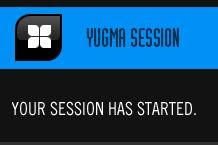 If you have a session scheduled, let me know when this is complete and I will send you a link via email to start our session. Here you can see how Yugma tells us the we have a session going.
If you have a session scheduled, let me know when this is complete and I will send you a link via email to start our session. Here you can see how Yugma tells us the we have a session going. 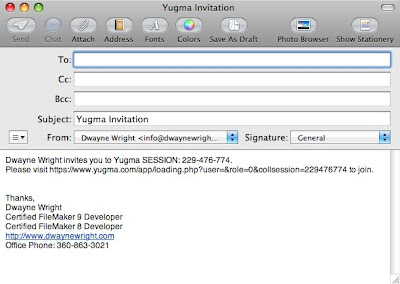 Here you can see a look at how the email invite looks like.
Here you can see a look at how the email invite looks like. After we get connected, you will be seeing my screen. In most cases, we will want to switch the access so that you are the presenter. This is done by one of the blue buttons about the Yugma tool bar. After this is done, you will need to click the large blue button to change begin sharing. Then I can see your screen. If you want me to interact with your screen and your FileMaker database, you will want to click the blue button to give desktop control.
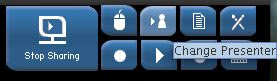 The Change Presenter button with the tooltip for it showing as well.
The Change Presenter button with the tooltip for it showing as well. 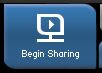 Here you can see the big blue Begin Sharing button.
Here you can see the big blue Begin Sharing button. 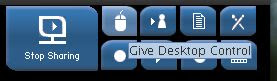 Here you can see the desktop control button.
Here you can see the desktop control button.



No comments:
Post a Comment