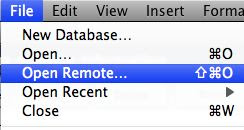 REQUIREMENTS
REQUIREMENTSFileMaker 8.5 or above (FileMaker 9 recommended)
Launch FileMaker Pro
Choose Open Remote from under File menu
Next, you will want to add thedroolingdog to your favorite hosts area. This is a FileMaker database hosting company (for more information check out thedroolingdog.com). Click the Add button and then type in thedroolingdog.com as the address you want to use.
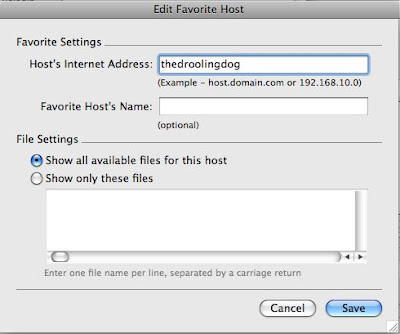 Here you can see that I am adding thedroolingdog as a favorite.
Here you can see that I am adding thedroolingdog as a favorite. 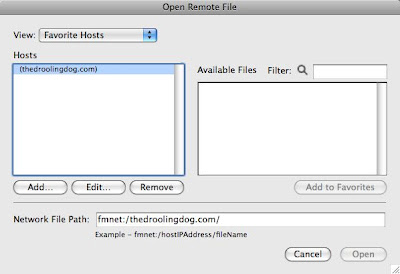 Here you can see the added domain.
Here you can see the added domain.When prompted, enter in the account name and password given to you. This needs to be added so that you can see the databases on the server.
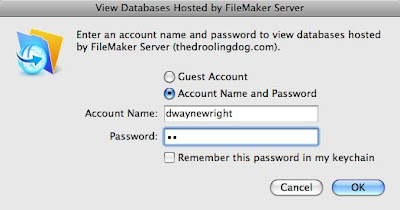 Here you can see that I have entered in an account name and password.
Here you can see that I have entered in an account name and password. When this is complete, you will see the databases that you have access to from thedroolingdog server. Chances are, you will only see the InBiz_SOHO2DEMO file. You will want to click this database and click the open button.
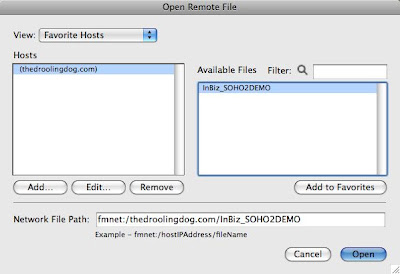 Here you can see the database is selected and I'm about to click the Open button.
Here you can see the database is selected and I'm about to click the Open button. You will be asked one more time to authenticate your user name and password. The double authentication is because the database is on a hosting service. That isn't something that you will have to endure with your purchased copy of InBizness SOHO. If you are using a Macintosh, you can add the authentication to your Keychain and now worry about it again during the duration of your demo.



No comments:
Post a Comment