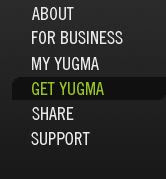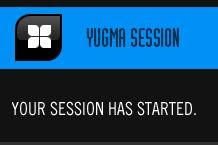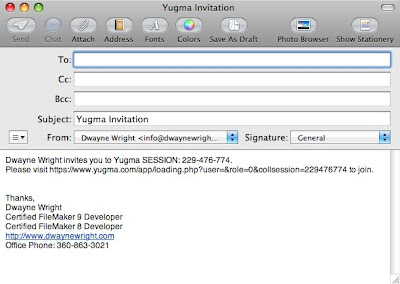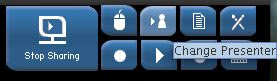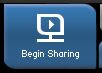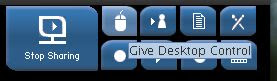Database dashboards are not a particularly new thing and independent developers have been adding them to their solutions for years. This may be the first appearance of a FileMaker framework application that has this sort of implementation. In this implementation, you can assign a role to your staff members via the staff module and you can select if they open automatically to their dashboard or the traditional InBizness main screen.
Database dashboards are not a particularly new thing and independent developers have been adding them to their solutions for years. This may be the first appearance of a FileMaker framework application that has this sort of implementation. In this implementation, you can assign a role to your staff members via the staff module and you can select if they open automatically to their dashboard or the traditional InBizness main screen. In the InBizness 2.7, we have added dashboards for Customer Service, Sales Staff, Accounting, Information Technology and Workgroup managers. Traditionally, when we introduce a new module within InBizness, we try to not overload it with features you may not want. As we release each following update, these modules get more and more customer requested features. This is also the case with the InBizness role based dashboards. For the most part, each dashboard has its own layout and that layout is designed to have multiple tables for role based views. In these tabs, you can add buttons and portals that are specific to that business role. On exception in this update was for the Information Technology Dashboard. Here we included a Tab and Portal to show staff user log in activities and filtered by date range.
 CUSTOMER SERVICE DASHBOARD
CUSTOMER SERVICE DASHBOARDDesigned for growth and to eventually show customer service members alerts that pertain to support calls, products that need to be returned and credits that might need to be issued to customers. We foresee this screen to interface mostly with the clients, contacts, invoices, payments, events, credit memo, return merchandise and customer support modules.
 SALES STAFF DASHBOARD
SALES STAFF DASHBOARDDesigned for growth and to eventually aid sales professionals to see the leads and quotes they need to follow up upon. Can be used to show saved searches to target what they need to do in their business day. We foresee this screen to interface mostly with the clients, contacts, leads, quotes, sales orders invoices, inventory, campaign, events and support modules.
 ACCOUNTING DASHBOARD
ACCOUNTING DASHBOARDDesigned for growth and to eventually to aid the accounting related actions such as deposits that need to be done, breakdown of income by type, QuickBooks integration status and more. We foresee this screen to interface mostly with the clients, contacts, vendors, invoices, payments, inventory, purchase orders, finance, bank deposit, events and credit memo modules.
 INFORMATION TECHNOLOGY DASHBOARD
INFORMATION TECHNOLOGY DASHBOARDDesigned for growth and to eventually aid the in house technology support professional including some of the technical management needs of InBizness itself. We foresee this screen to interface mostly with the staff, media and support modules.
 WORKGROUP MANAGER DASHBOARD
WORKGROUP MANAGER DASHBOARDDesigned for growth and to eventually to aid managers in the support of the members of the workgroups they manage. This can include views of timecard records, tasks, correspondence and much more. We foresee this screen to interface mostly with the staff, clients, contacts, leads, quotes, sales orders invoices, inventory, campaign, events and support modules.